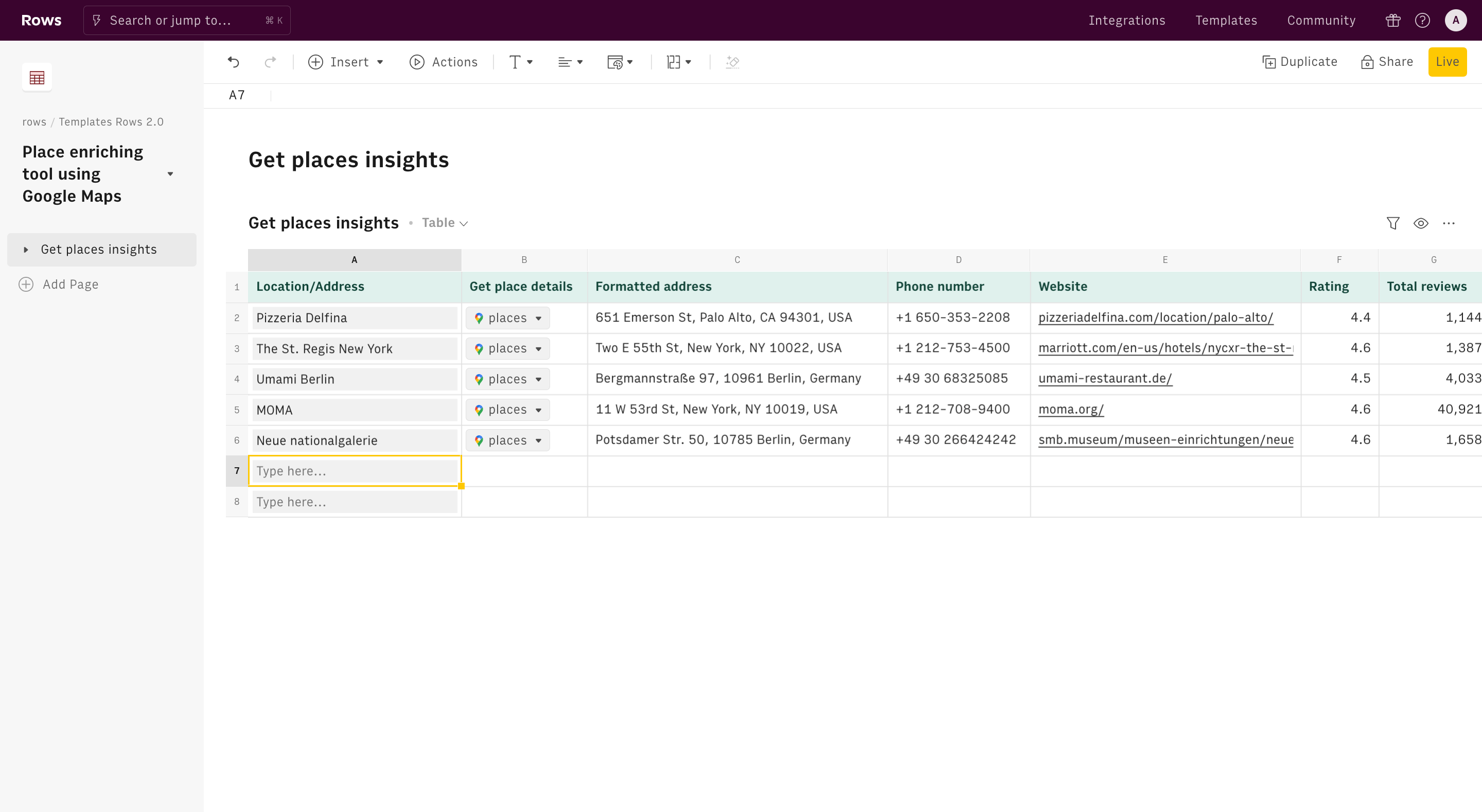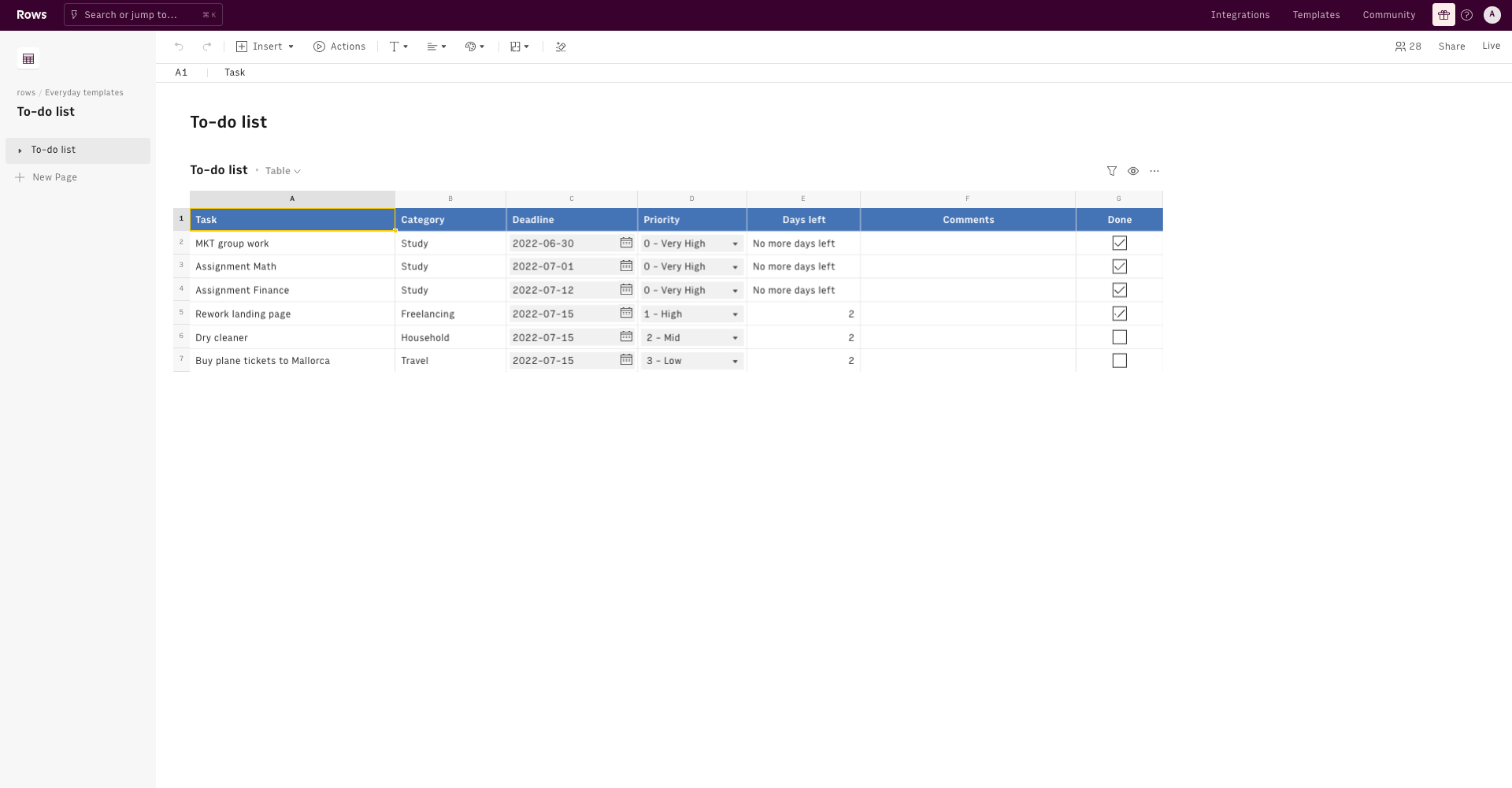Google Maps Address Geocoding
Find the geocodes (latitude and longitude) of any address or location. And viceversa.
Use Template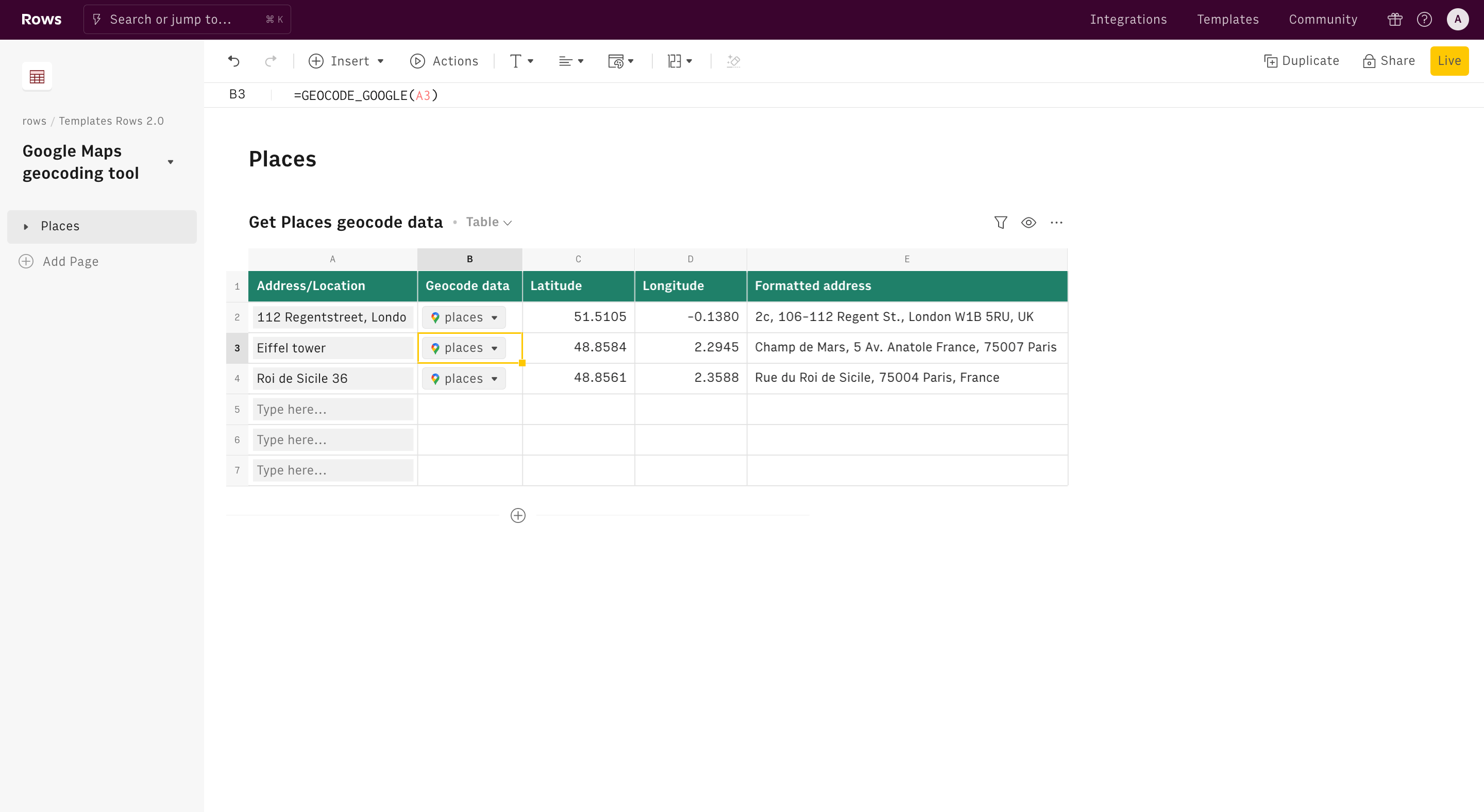
About Google Maps Address Geocoding
What is an Address Geocoding Tool
Do you have an address, location, zipcode, or a list of places that you want to convert into their geographic coordinates? This template uses Google Maps API to batch geocode places and return their latitude/longitude locations instantly, all in a spreadsheet!
How to use this Address Geocoding Tool
Use the first table 1 to get the coordinates (latitude and longitude) of any address or places of interest
- Input the location name and/or address in column A of the table below.
- Column B will automatically acquire geocode data through our GEOCODE_GOOGLE() function.
- The latitude, longitude, and full formatted address will display in columns C, D, and E respectively.
Use the second table to do the reverse: start from coordinates and get the address:
- Input latitude and longitude in columns A and B.
- Column C will automatically reverse the codes and provide the full address through our REVERSE_GEOCODE_GOOGLE() function.
Practical use cases for an Address Geocoding Tool
Using our geocoding tool can greatly enhance the efficiency of various tasks involving location data.
- Optimize Delivery Services: Convert a list of customer addresses into precise latitude and longitude coordinates, allowing you to accurately map out delivery locations.
- Efficient Route Planning: With geographic coordinates, you can easily plot optimal delivery routes on a map, ensuring your drivers navigate efficiently and reduce travel time.
- Accurate Reverse Geocoding: Use latitude and longitude data to find exact addresses, helping you verify delivery locations or keep your customer database up-to-date with accurate location information.
How it works
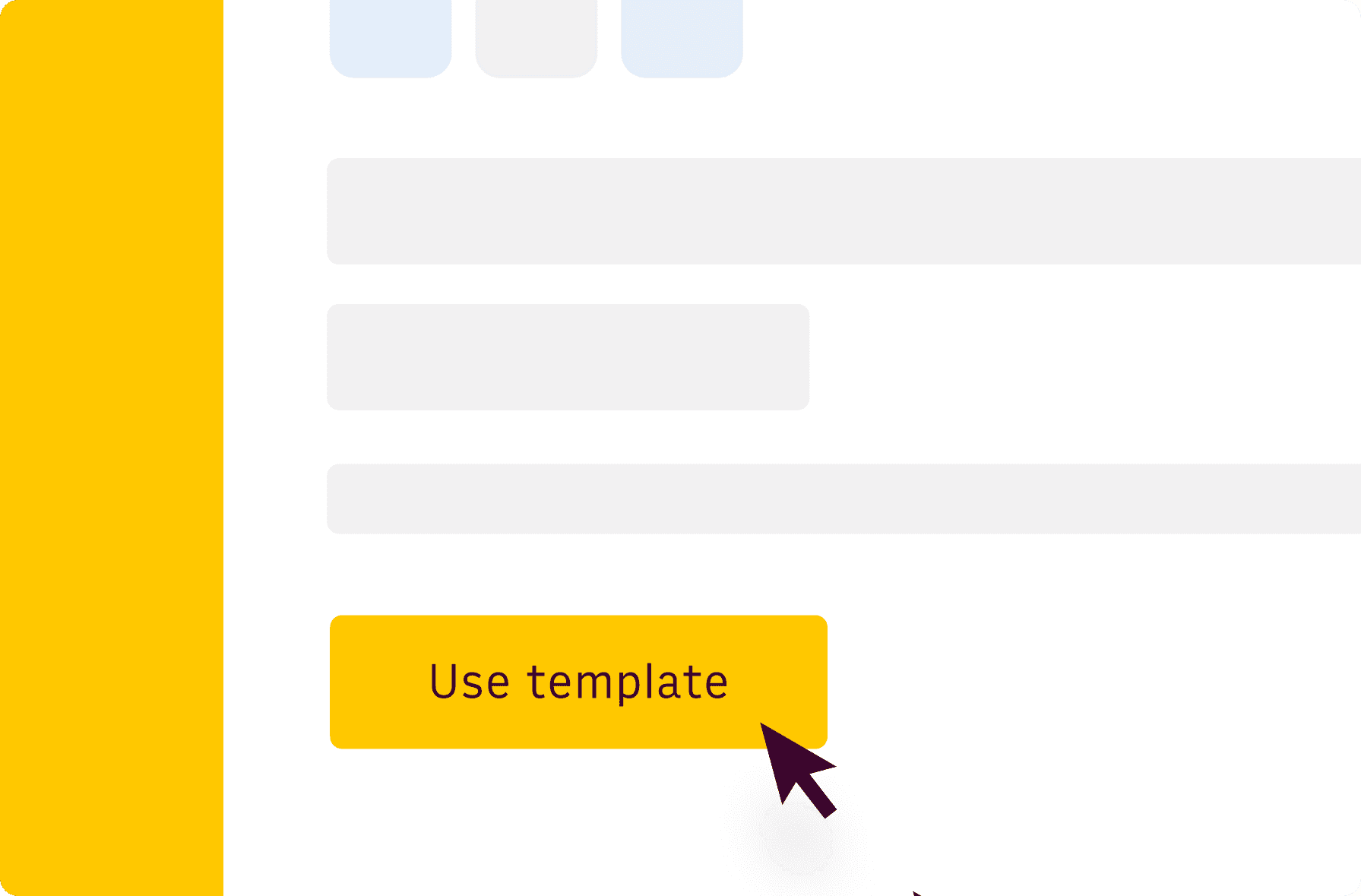
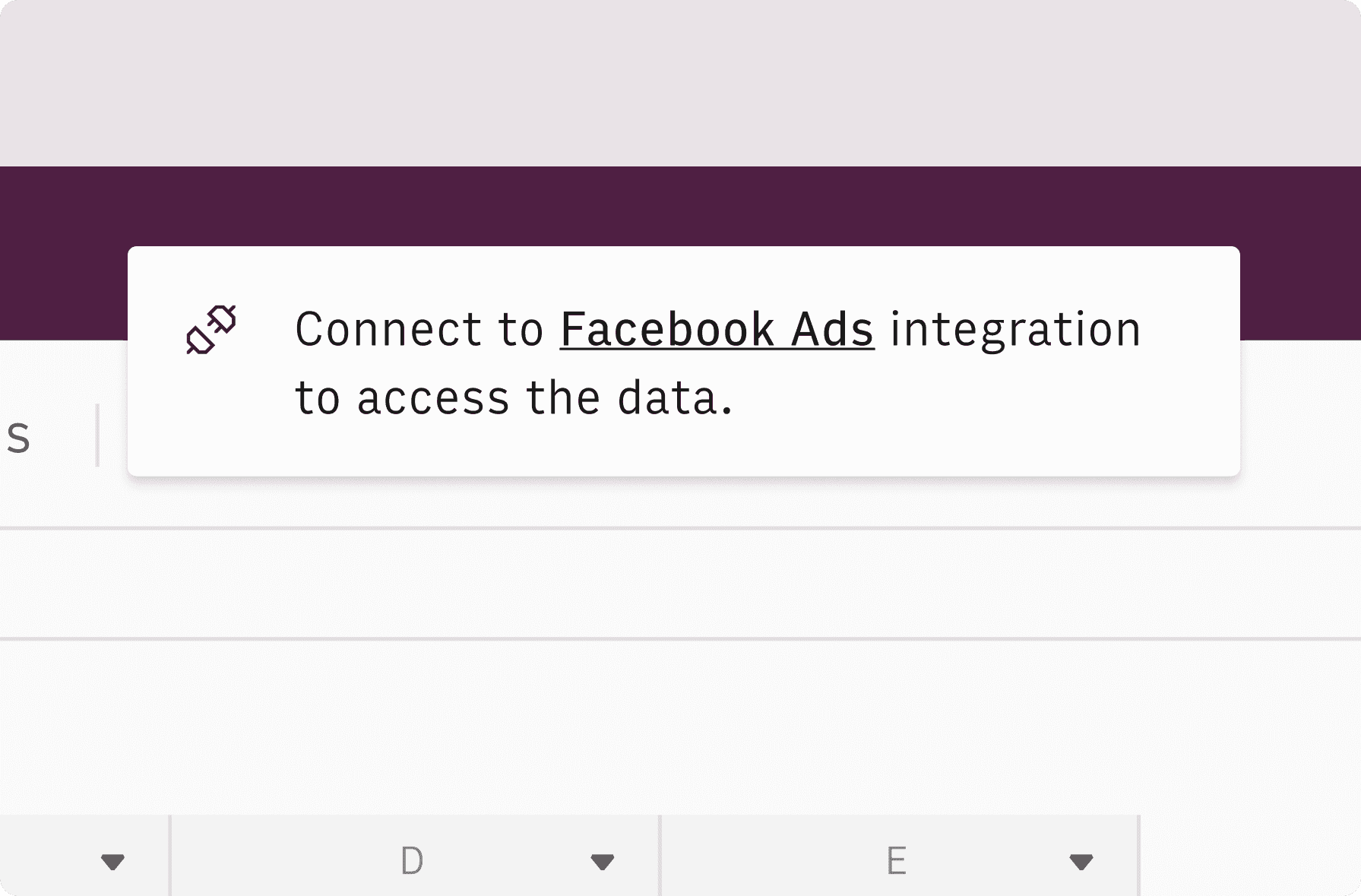
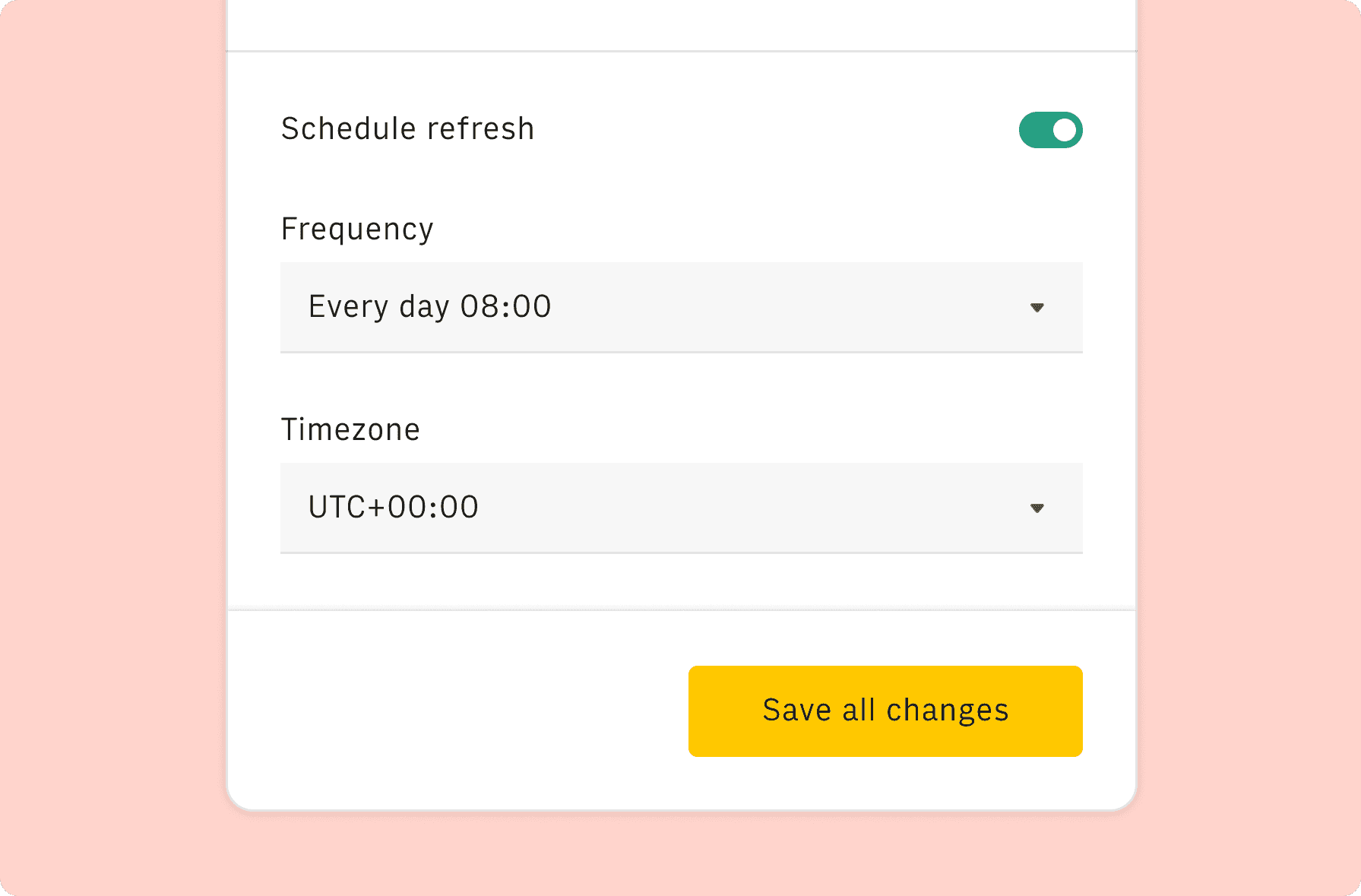
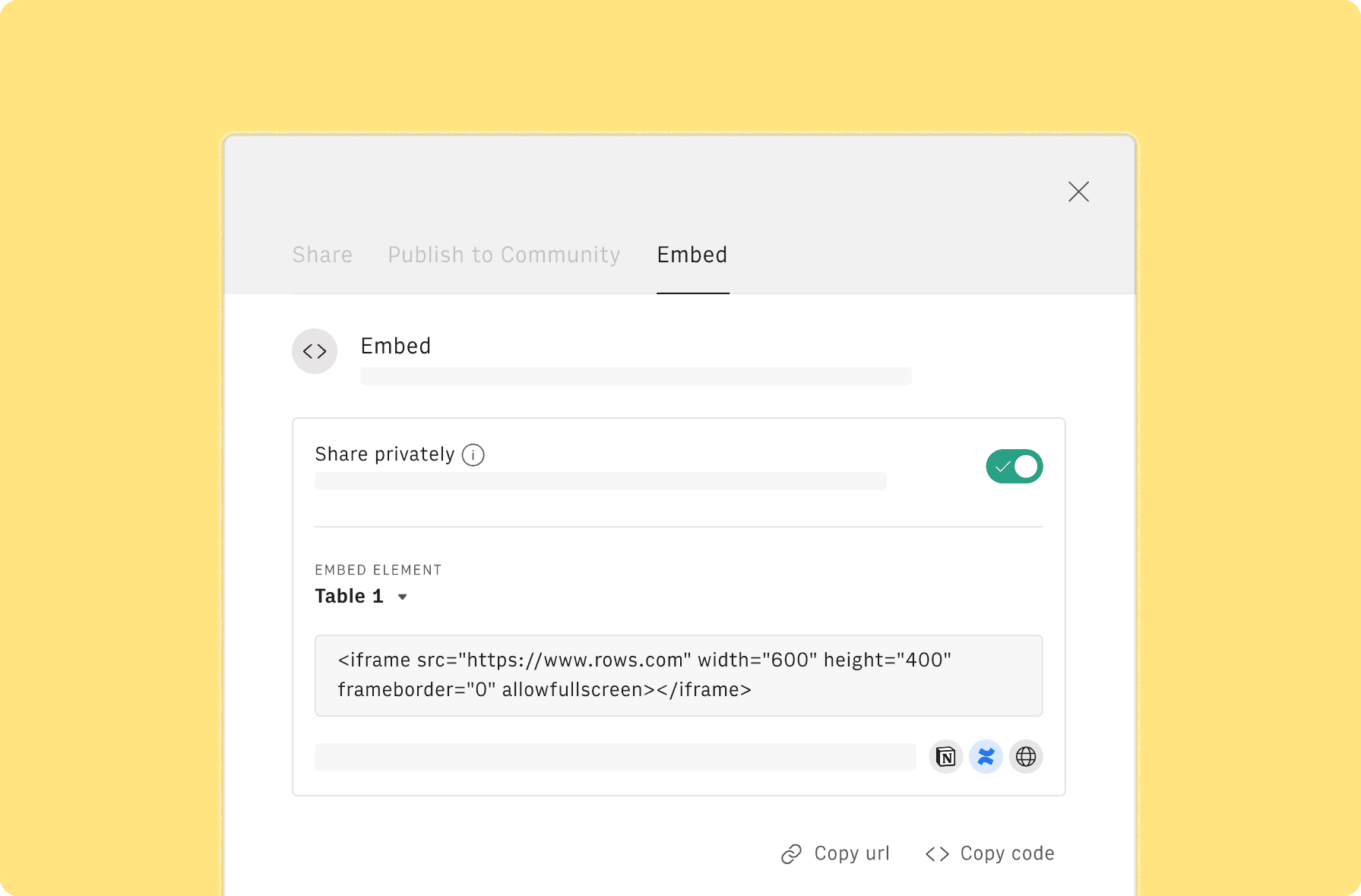
How it works
Get started
Click on 'Use template' and start using it right away. No forms, no signup. Your data first.
Connect your Google account
Once landed on the spreadsheet, follow the instructions to connect the required integration and pick your account
Customize the template and schedule refresh
Once the integration has been connected, all tables will update automatically with your own data. Click on 'Edit Source' to change the retrieved data and automate the data refresh. You can then insert a chart or a pivot table, add a column or personalize formats, using all the regular functions and shortcuts that make spreadsheets great.
Embed tables and charts
Click on the option menu to embed tables and chart on your Notion, Confluence or any other iframe-ready documents.
Questions and answers
Can I use Rows for free?
More than a Google Maps Address Geocoding
Rows is the easiest way to import, transform and share data in a spreadsheet.
Try Rows for Free
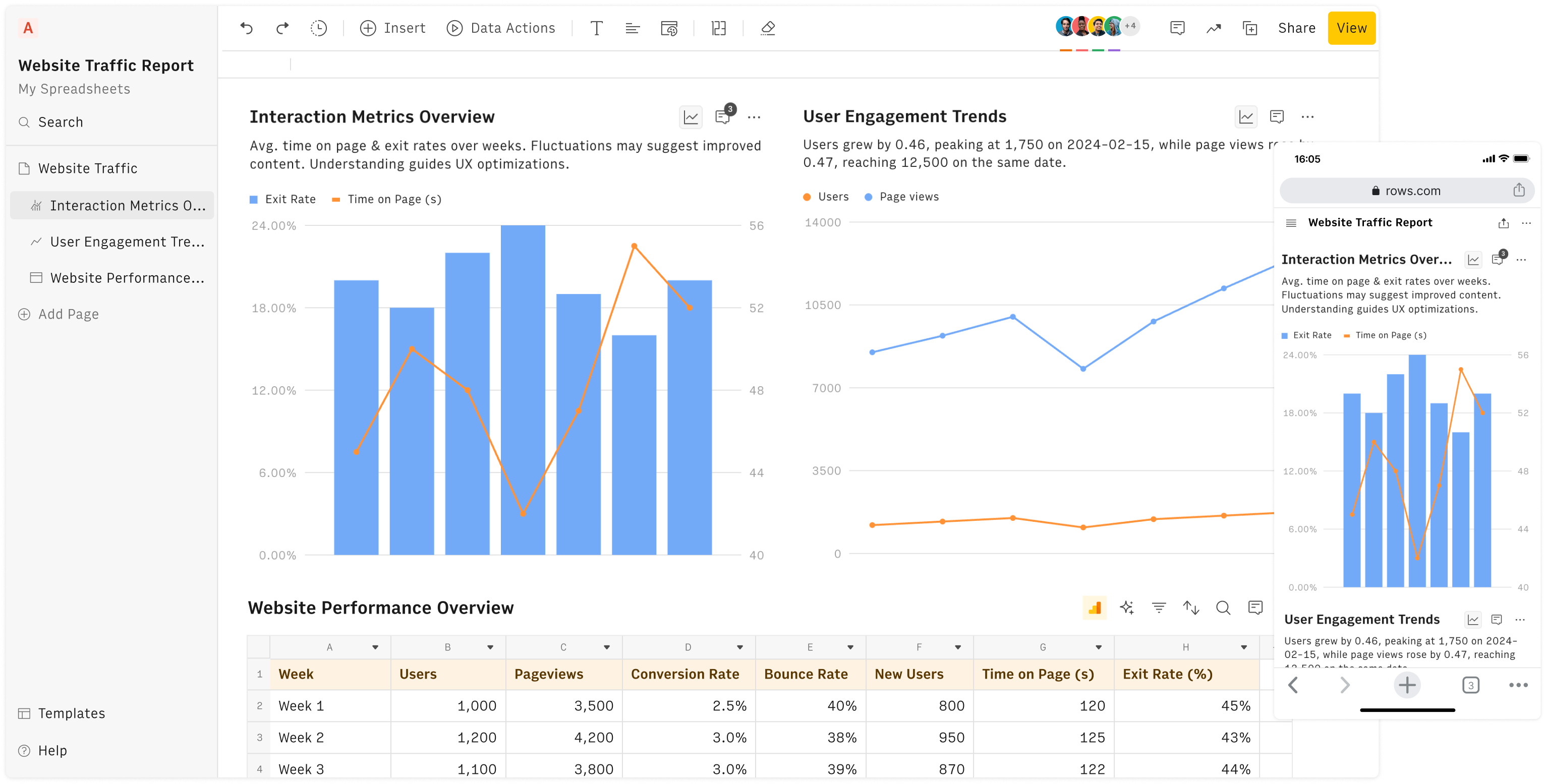
Import data from anywhere
Unleash your data: import from files, marketing tools, databases, APIs, and other 3rd-party connectors.
Know moreAnalyze with the power of AI
Unlock the power of AI on your data: ask the AI Analyst ✨ any question about your dataset and surface key insights, trends, and patterns.
Know moreCollaborate and Share
Seamlessly collaborate and share stunning reports with dynamic charts, embed options, and easy export features.
Know more